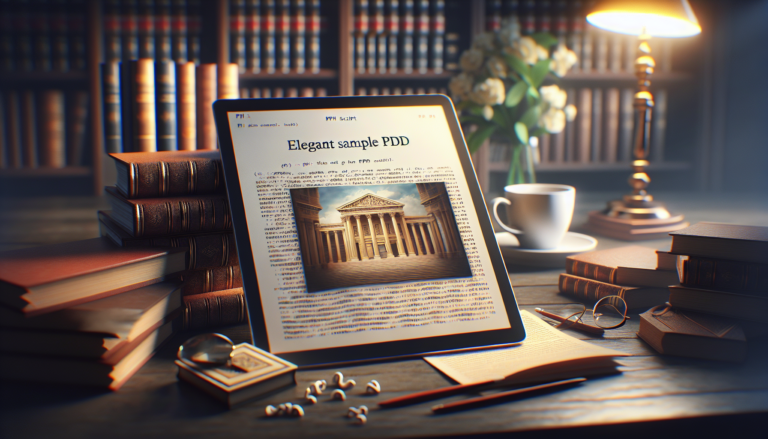The need to secure your computer
In the current era, where activities are becoming digital at an accelerated pace, the security of our computer has become a major concern for individuals as well as businesses. Here is a detailed guide on the good reflexes to adopt to effectively protect your computer system.
Computers are the central hubs of our personal and professional data. They are also gateways to access an unlimited amount of information and services online. However, this openness to the world can expose users to numerous risks such as malware, phishing, hacking and even identity theft. Protecting your computer has therefore become essential to preserve not only the confidentiality, but also the integrity and availability of our information.
Let’s start by understanding the different threats
The first step toward better security is understanding the types of threats that exist. Malware includes viruses, Trojans, spyware and ransomware (malware) The most common. Cybercriminals may also use social engineering techniques like phishing to trick users into obtaining sensitive information.
Install a reliable antivirus
It is crucial to equip your computer with quality antivirus software. This type of program is specially designed to detect, block and remove malware. Opt for recognized solutions like Norton, McAfee, or Kaspersky, and be sure to keep your antivirus up to date for optimal protection.
Keep the operating system and software up to date
Software updates are not only intended to provide new features, they also fix security vulnerabilities. Stay vigilant and regularly install the latest updates for your operating system and the software you use.
Strengthen network security
At home or at work, the network your computer is connected to must be secure. This includes using strong passwords for your Wi-Fi and using VPNs (Virtual Private Network) to encrypt your internet traffic when you are connected to public networks.
Adopt secure browsing practices
Stay careful when browsing the internet. Avoid clicking on suspicious links, don’t download files from unverified sources, and always be alert for phishing attempts. Using dedicated security browser extensions can also provide you with an extra layer of protection.
Data backup
Despite all preventative measures, no system is foolproof. This is why it is essential to regularly back up your important data to external media or cloud services. In the event of a computer attack, you will be able to recover your information.
Methods to effectively lock your PC or Mac

Automatic screen lock
A simple but effective option to secure your computer is to set the automatic screen lock. This can be done through the computer’s sleep settings.
- Below Windows, you can go to System Settings and then Screen Saver to set a time after which the screen automatically locks.
- For users of MacOS, this option can be found in System Preferences, under Screen Saver or Security & Privacy where you can adjust the auto-lock settings.
Manual locking methods
Manual locking is a method of controlling when exactly your screen locks.
Lock your PC in Windows
On an operating system Windows, the most common keyboard shortcut to lock the screen is:
- Windows + L : This combination instantly locks your session.
If you use Windows 10 or later versions, you can also use the functionality Dynamic Lock which automatically locks your PC when you walk away with a paired Bluetooth device.
Lock Your Mac
For users of a Mac with macOS, locking can be done via different methods:
- Control + Command + Q : Allows you to quickly lock the screen.
- Or use the key combination Option-Command-Eject Or Option + Command + Power button on newer Macs.
Furthermore, in the System Preferences You can set options so that the screen automatically locks after a period of inactivity.
On Linux Operating Systems
If you are a user of Linux, the shortcut varies depending on the desktop environment:
- For Ubuntu or GNOME, use Super + L (the Super key is often symbolized by the Windows logo on keyboards).
- Below KDE, use Ctrl+Alt+L.
Use of strong password
A strong password is your first line of defense against unauthorized access.
- Create a password that mixes upper and lower case letters, numbers, and symbols.
- Avoid using easily guessable personal information.
- Do not reuse a password already used on other accounts or services.
Multi-Factor Authentication (AMF or 2FA)
For enhanced security, enable multi-factor authentication. This requires additional proof that you are the owner of the account.
- This could be a confirmation on your mobile phone or the use of a physical security key.
- So much Windows that MacOS support various forms of MFA to discourage unauthorized access attempts.
Biometric Security
Biometric technology uses your fingerprint or face as keys to access your system.
- Modern computers from brands like Microsoft with Windows Hello or Apple with Touch ID and Face ID offer these biometric security options.
Security software and regular updates
Installing reliable security software and performing regular updates to your operating system and applications is crucial.
- Make sure you have good antivirus and anti-malware software.
- Perform regular updates to fix security vulnerabilities.
Securing your PC Or Mac is an essential step to protect your personal and professional data. It is recommended to combine multiple locking methods and remain vigilant about the strength of your passwords and system updates. By following these tips, you will be able to effectively lock your computer against unwanted intrusion.